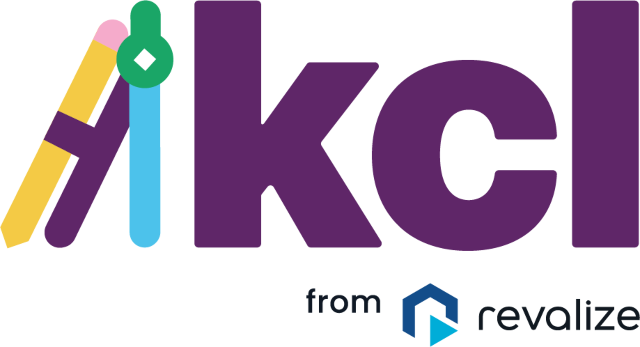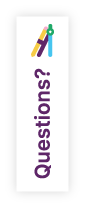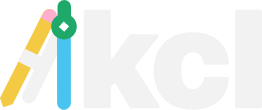Need Any Help Before Joining KCL?
Have a Question for Our Team?
At KCL, we are committed to your privacy. We use the information that you provide us to contact you about support, products, and services. You can unsubscribe from these communications at any time. Please note that by providing your phone number, you give us consent to be contacted via SMS (text message). For more details, please visit our Privacy Policy or contact us.
Let's Connect
We’re available by phone between 8 a.m. and 6 p.m. CT.
Need after-hours support? Send an email to info@kclcad.com. Please include your phone number in the email, so we can call you if needed.