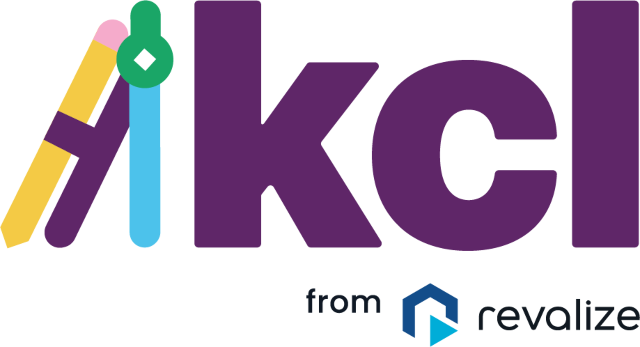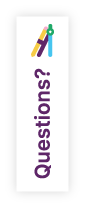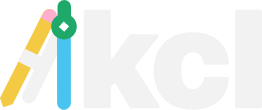Access KCL
Make the most of your Autodesk® AutoCAD® or Revit® design programs with our foodservice design software. Please scroll down to download or log in to KCL.
Are you new to KCL?
Swipe right to compare
Access to the Entire KCL Database
View and Share CAD, Revit, SpecSheets and Doclinks
NapkinSketch: Design with CAD Blocks and Revit Families Without Using a CAD Program
Generate 2D/3D Custom Blocks For Over 100 Product Types
Produce Equipment & schedules in AutoCAD, Excel and NapkinSketch
Send 3D Revit Families Directly to AutoCAD
Single Click to Send CAD Blocks and Revit Families to Your AutoCAD, AutoCAD LT, Revit, or Revit LT Design Software
Generate Specbooks
Import and Export KCL Data files with AutoQuotes, Iquote, and KCAD
Customize Your Library and Add and Edit User Data in your KCL Private Cloud
KCL Plugin for Autodesk® Revit®
Download our plugin to access KCL from within your Revit design program. Use the KCL ribbon to automatically filter models, so only those with Revit families appear. Requires KCL BIM/CAD Designer.