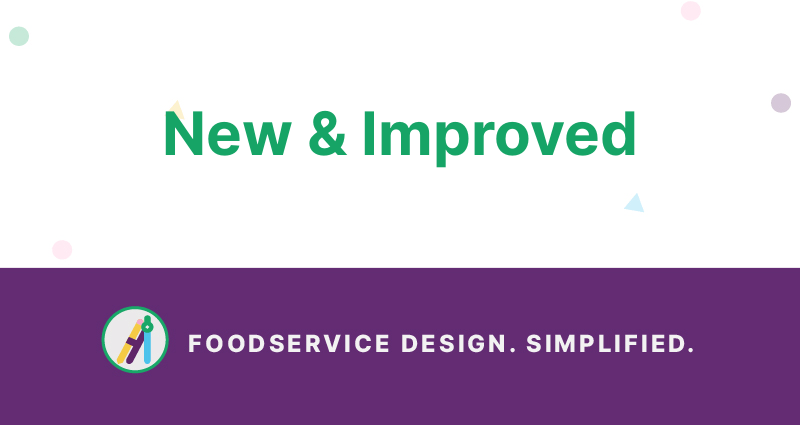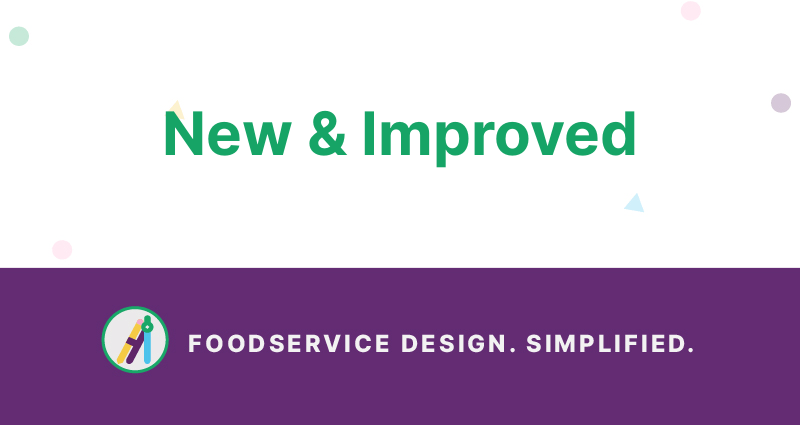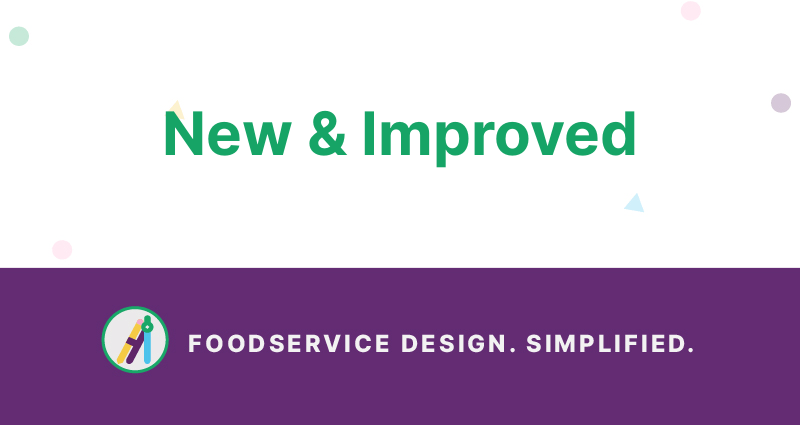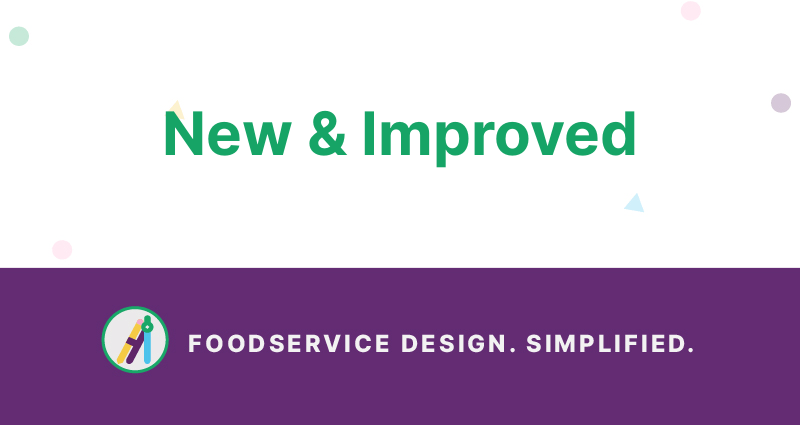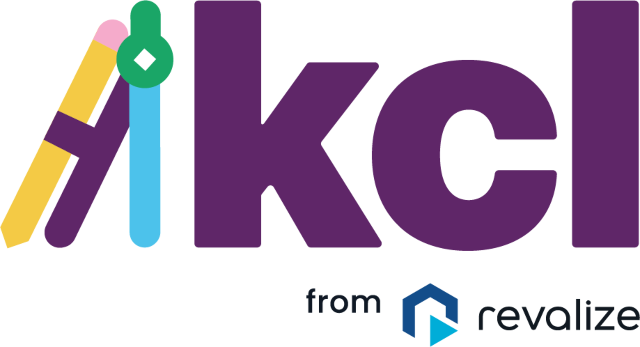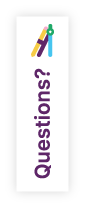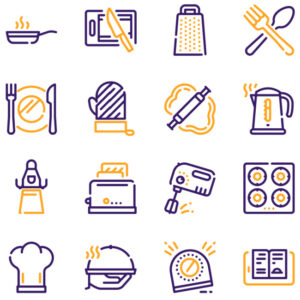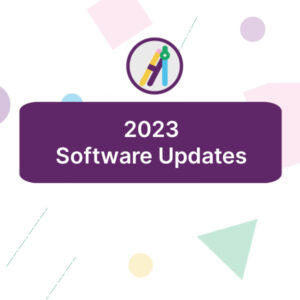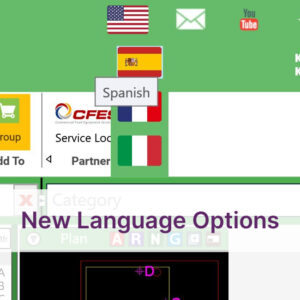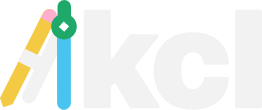Dicembre 5, 2022
KCL Design Software Updates and Additions
In our pursuit of making KCL restaurant and foodservice design software even better and more useful, we’re continuously adding new features and improving old ones.
Our monthly newsletter always includes a shout-out to new and improved aspects of KCL, but here’s a place to catch up on what you might have missed.
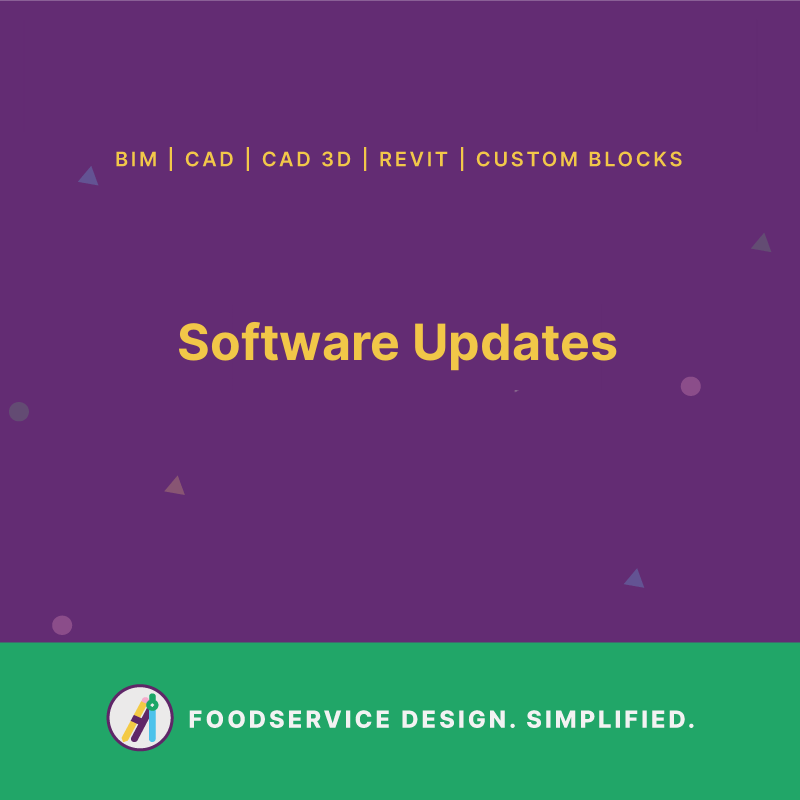
Topics include:
- KCL is AutoCAD and Revit 2023 Compatible
- Revit Toolbar Updates
- New language options on our site
- Specbook without Spec Sheets
- Flatten Tool
Helping you work smarter with new and improved tools.
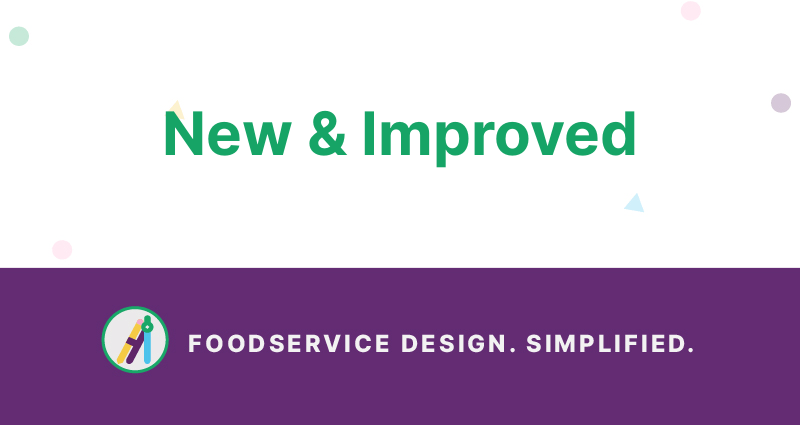
NapkinSketch to Revit
KCL will take your NapkinSketch and recreate it automagically in Revit using the group function. Now there’s no need to send individual pieces of equipment. KCL software will remember your numbers and (approximate) layout. This will be a huge timesaver, but you’ll need to tweak your Revit design a bit.
This new NapkinSketch to Revit function is especially useful for salespeople and others whose primary job is not design. They can create design sketches and easily forward them to a design team for refinement in Autocad or Revit.
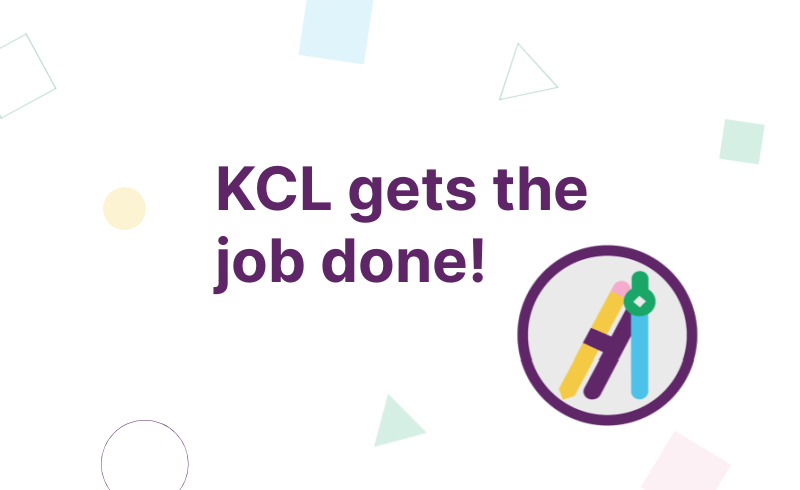
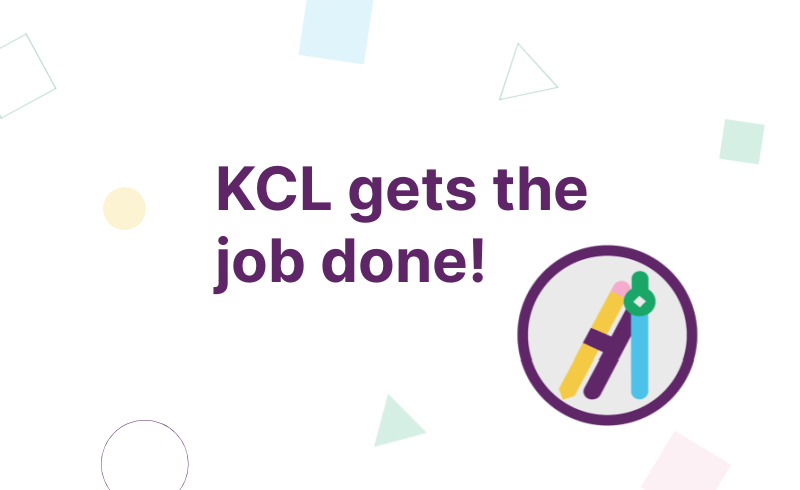
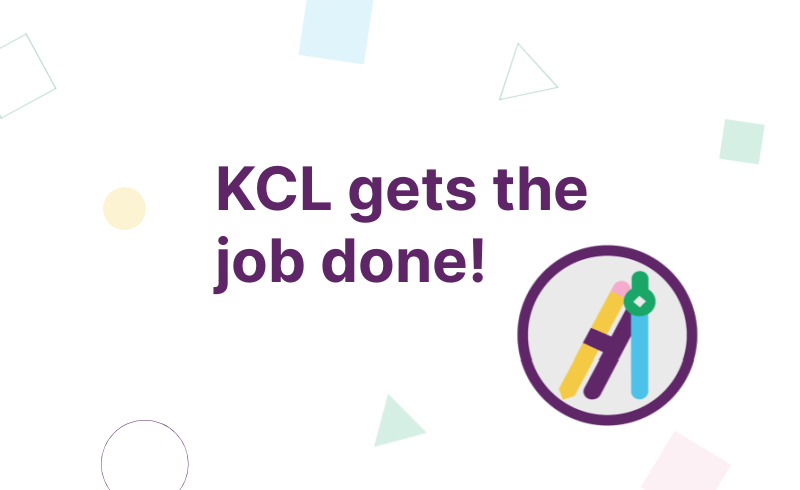
Copy Multiple Items from One Group to Another
We’ve added another user-requested feature! You can now simultaneously copy multiple items from one group to another. If you use group functions, this will save you from having to look up items. Once you create a template, you’ll be able to simply select one or more items and copy from one group to another. All of the relevant information will move along with your items.
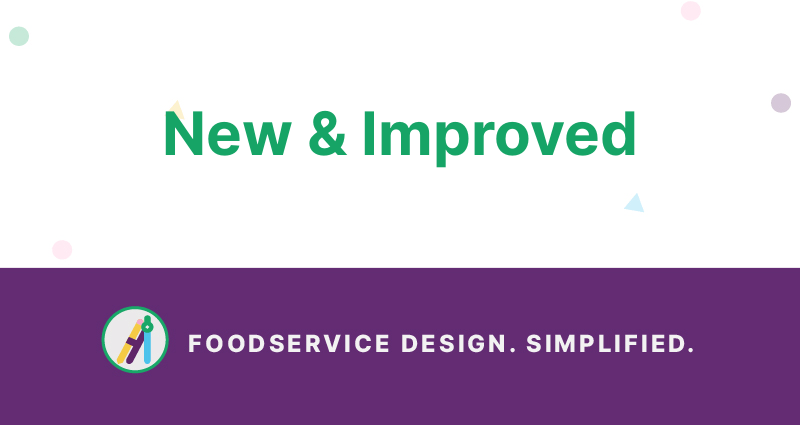
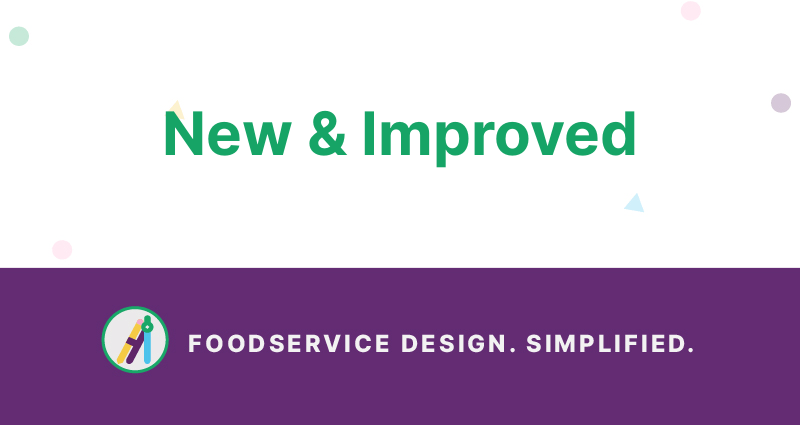
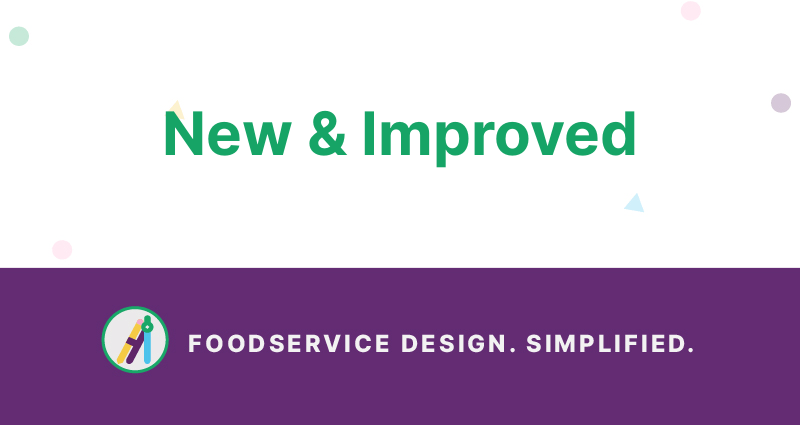
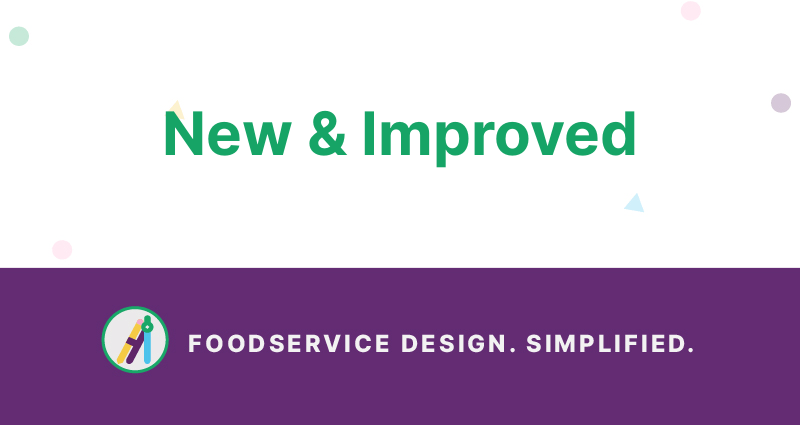
SpecWriter
Launched in response to user requests, SpecWriter generates text-only project specifications without producing a full Specbook. At this time, the SpecWriter feature is only available through the Group Screen. To generate a text-only specification Word document, go to Export and select Export Specification Document. The resulting Word document can be edited by anyone on your team.
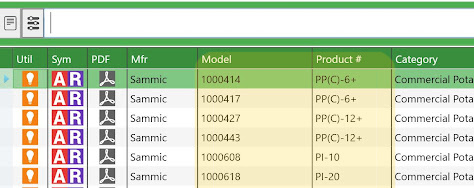
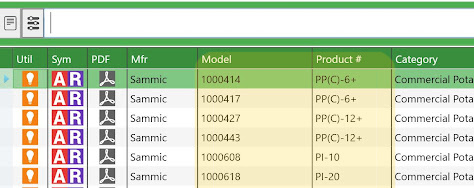
New Features for Manufacturers
You Can Input Product and Model Numbers: KCL now makes it easier for users to find the right item when you have different product numbers within a model category or different model numbers within a product category.
Update Using URLs: You can now use URLs (web links) for images and spec sheets. There’s no need to send files, just update us if a URL changes.
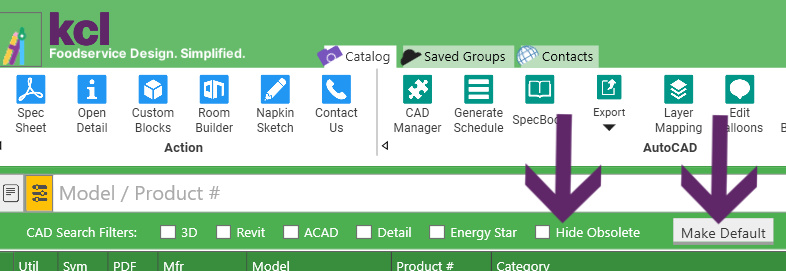
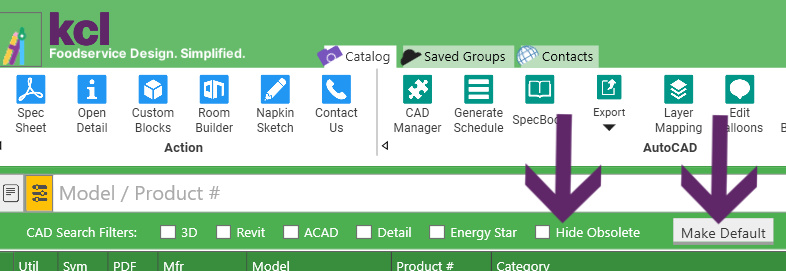
Hide Obsolete Items
You can now hide obsolete items with a new search filter Hide Obsolete. This hides all obsolete items in your search results.
Click the gray “Make Default” box to the right of the search parameters to save hiding obsolete items as a default search state.
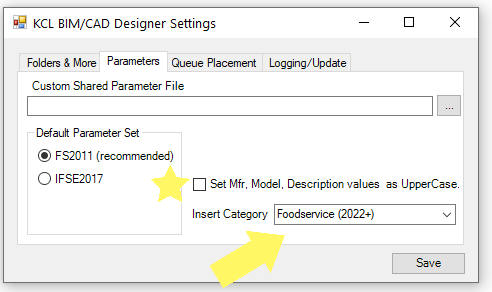
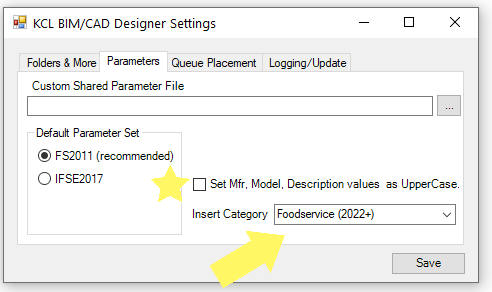
Choose Your Revit Family Category
You can now choose your Revit family category when loading from KCL. All items from Revit 2021 and earlier automatically go into Specialty. While items from Revit 2022 load into Foodservice.
To change this, click “Modify Settings” to access the screen shown here.
- Pre-Set Default Family Category for families loaded from KCL.
- Go to KCL Toolbar –> Modify Settings –> Parameters Tab and select “Insert Category” from the dropdown menu.


Future-Ready
KCL foodservice design software is now compatible with the 2023 versions of the following leading design programs:
- AutoCAD 2023,
- AutoCAD LT 2023, and
- Revit 2023.
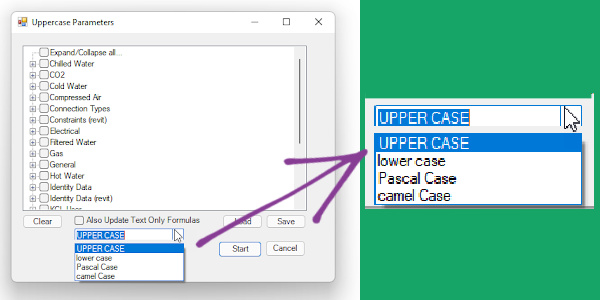
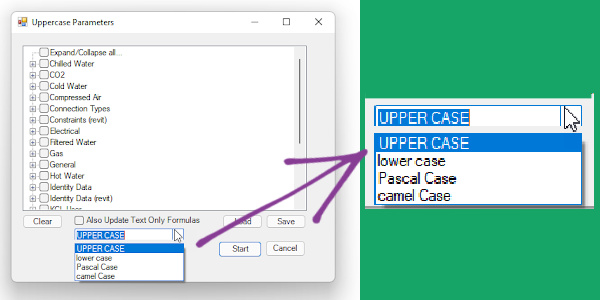
Revit Type Feature: New Capitalization Options
You liked our new feature that allows you to switch to all caps for parameter names, but you wanted even more options. We aim to please, so now you can also capitalize just the first letter (which is called Pascal Case). We also added the ability to switch to all lower case and camel Case (in which second word is capitalized).
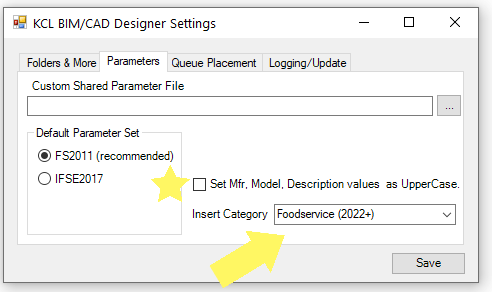
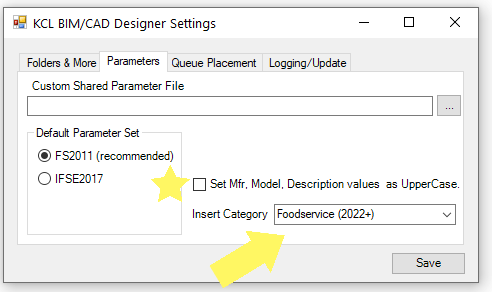
Pre-Set Your Revit Family Category
Click “Modify Settings” to access the following screen.
- Pre-Set Default Family Category for families loaded from KCL
- Go to KCL Toolbar / Modify Settings / Parameters Tab and select “Insert Category” from the dropdown menu
- The default for pre-2022 is Specialty Equipment, but in Revit 2022 the default is Food Service Equipment
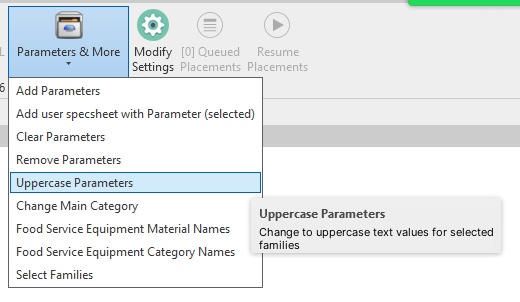
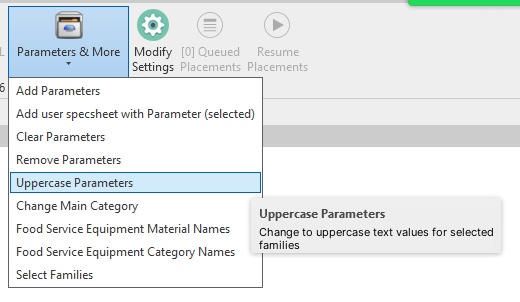
Parameters and More
To modify parameters within your project, click on the “Parameters & More” tab at the top of the KCL Toolbar for Revit. You can now choose to change text parameter values to uppercase by selecting which specific text parameters values you want to be shown in uppercase text for selected families.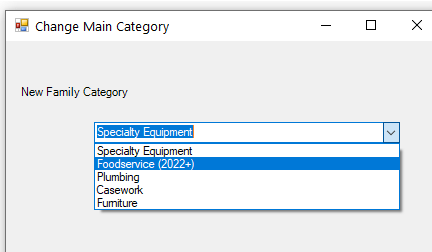
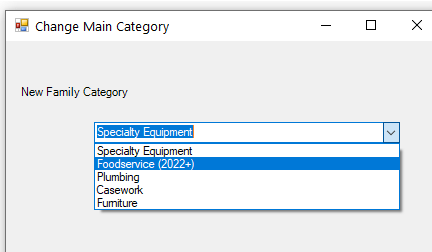
Change the Main (Family) Category
You can also choose the main category which allows you to change the family category for selected families.

Revit, Set, Go!
KCL has been Revit-ready for months, but you need to update your KCL Toolbar for Revit in order to make it work. We are “upversioning” all Revit content to Revit 2022. This eliminates your time waiting for content to convert. If you load a family into Revit and a message pops up noting that the model is being upgraded from Revit 2021 to Revit 2022, hold tight. We’re working to eliminate this issue.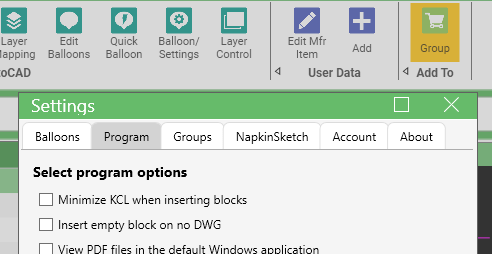
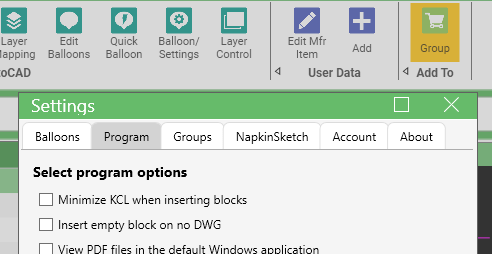
Minimize KCL
KCL will now honor the Minimize KCL option when working with Revit. If you’re a multi-monitor user, you may want to uncheck this box to keep KCL open when you send from KCL to Revit so that you don’t have to restore KCL to get more families.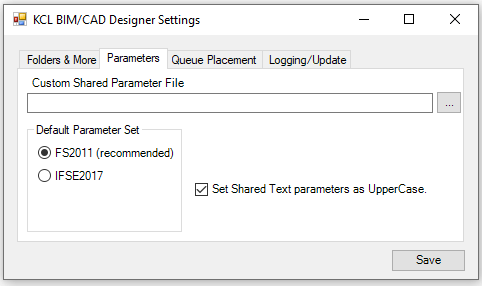
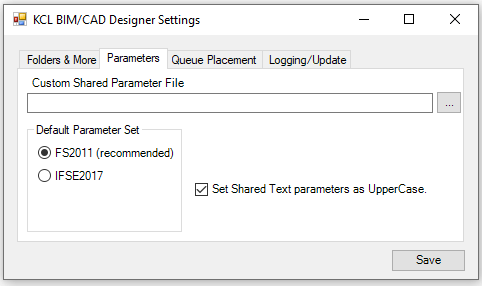
Revit Plug-in Update
You asked and we did it! Many of you requested the ability to set shared text parameters as uppercase. This can now be applied to formulas. As noted below, check the box to activate this feature when you send from KCL to Revit.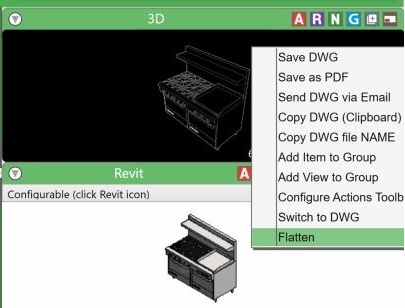
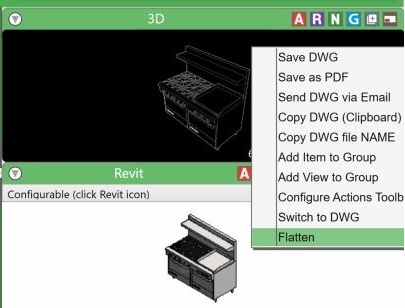
New “Flatten” Command Turns 3D CAD or Revit into 2D CAD Blocks in Seconds!
When a manufacturer only provides Revit families you need 2D CAD symbols, use the Flatten command to quickly generate 2D plan, front, and side views!
To use it, make sure you’re running the most updated version of KCL (V5.6.95 L4 right-click the compass in the upper left corner of your KCL screen to manually upgrade). Then just find your model, right-click on its 3D preview and choose “Flatten.” In the blink of an eye, KCL will generate 2D views.
Understand that these views are not as good as the manufacturer-generated views, they may be missing details you want or include details you don’t want. Please remind your favorite manufacturers to provide us with CAD blocks e Revit families. Read about another option for converting Revit to 2D CAD.
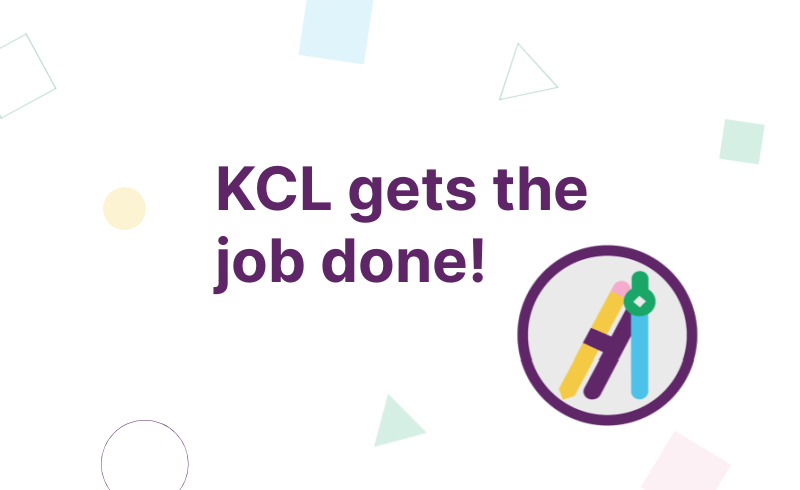
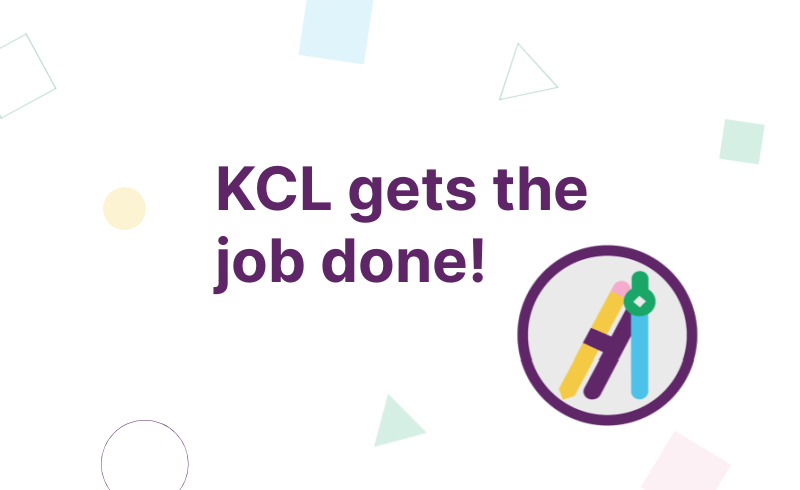
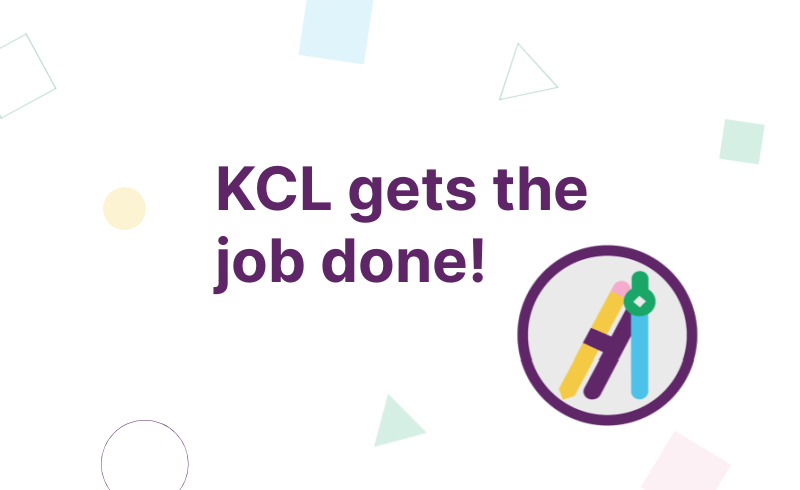
Did you know you can use your NapkinSketch file to create an Excel file with pricing? Output to KCL Group and use New Budget Report with List Pricing for Excel.
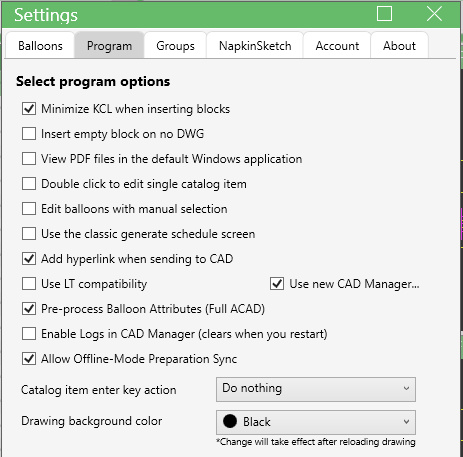
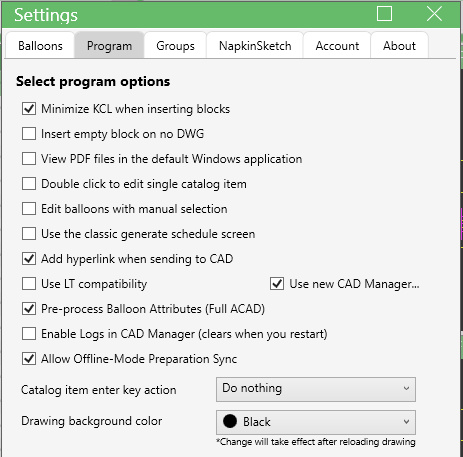
New and Improved CAD Manager (Formerly ACAD Controller)
-
New filter allows you to quickly narrow down your list by item number, manufacturer, or model.
-
New pre-process balloons in our software means faster loading into AutoCAD/LT.
-
New you can update all balloon styles, type, and scale with a single click.
-
Improved user interface makes “Send to CAD” a quicker process when multiple AutoCADs are running.
-
Improved “edit balloons” has a new interface that includes the ability to update multiple items with same number.
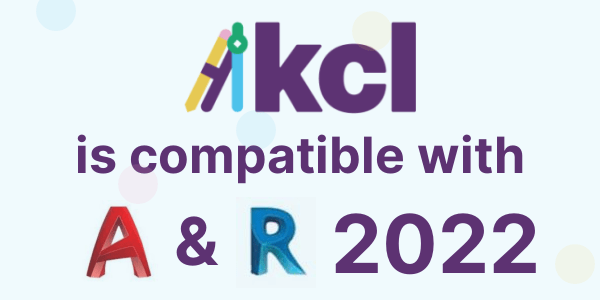
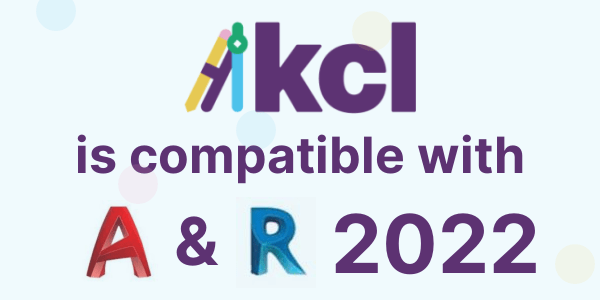
KCL is compatible with the 2022 versions of Autodesk AutoCAD and Revit.
Move ahead with confidence BIM files that you need automatically update to the latest Revit version. No matter which Revit version you use, you’ll always have the correct files available for your project. No need to wait for each piece to slooooowly upgrade. KCL quickly updates files to the newest Revit version allowing you to easily insert them into your project.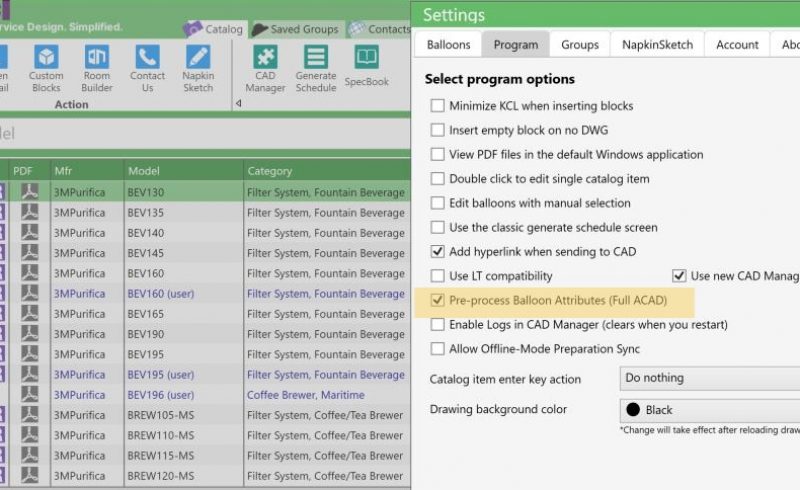
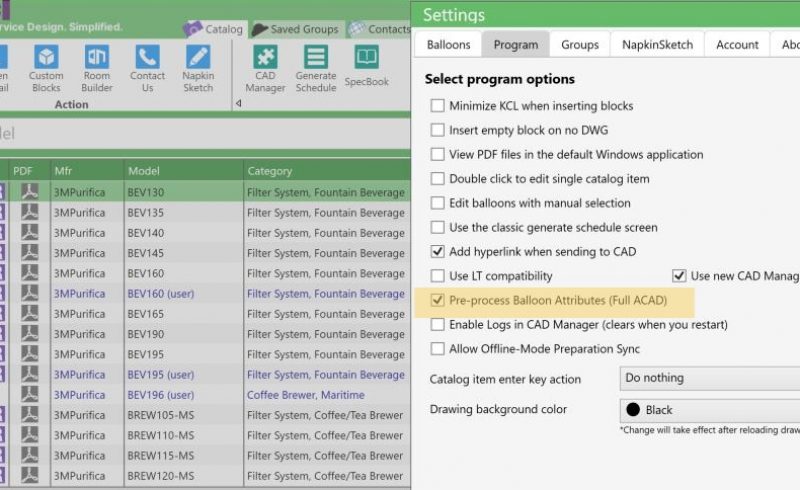
Pre-Process Balloons for Full AutoCAD Users
We’re always looking to make your design process more efficient. Now when you use full AutoCAD and you send an item to AutoCAD, a balloon pops up right away with all of the relevant product attributes. You won’t miss out on the data even if the layer is turned off. To activate it:- From the main KCL screen, go to Balloon/Settings
- Click Program tab
- Check Pre-Process Balloon Attributes (Full AutoCAD)


Generate Schedules Faster with KCL’s New Schedule Screen
- Go to Balloon Settings
- Click the Program tab
- Uncheck “use classic generate schedule screen”
Now your schedule will generate more quickly and import as one large block. If you prefer to have the schedule appear in pieces, check the box that says, “explode schedule after insert.”
The new Schedule Screen also allows you to set colors for lines and text in addition to offering Multi-Block Schedule options such as Pick Points, the number of blocks or rows per block. Learn more with this tutorial on YouTube.
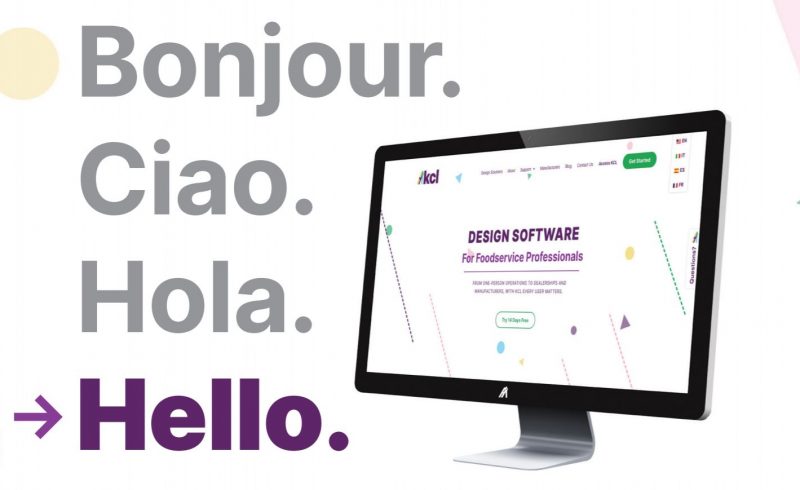
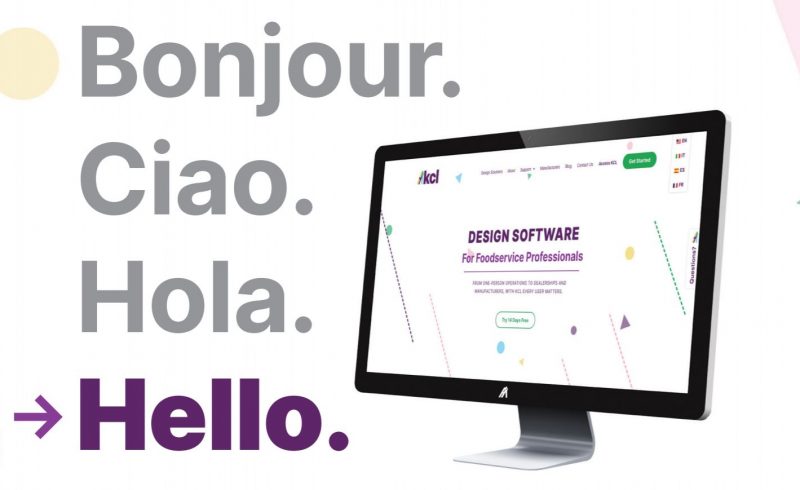
We Speak Your Language
KCL has served an international audience since our earliest days, but with Luca Salomoni actively representing us in the EMEA and APAC regions, it’s growing like gangbusters. We’ve added Spanish, Italian, and French versions of our website that you can easily access from the top right corner of your screen.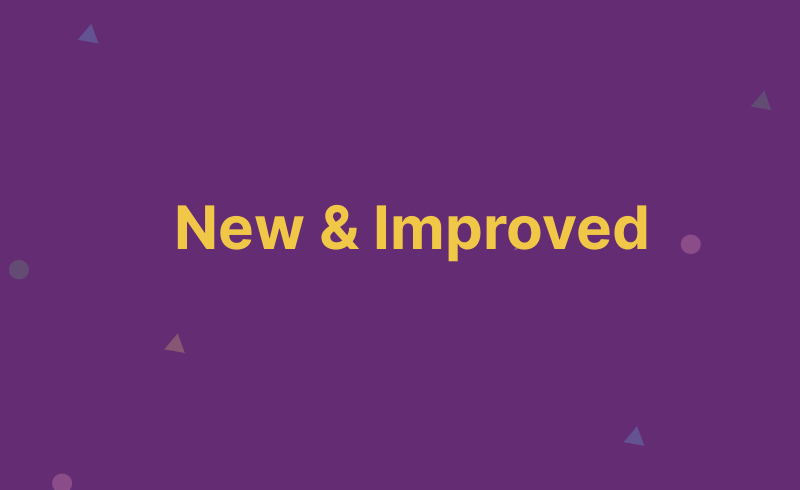
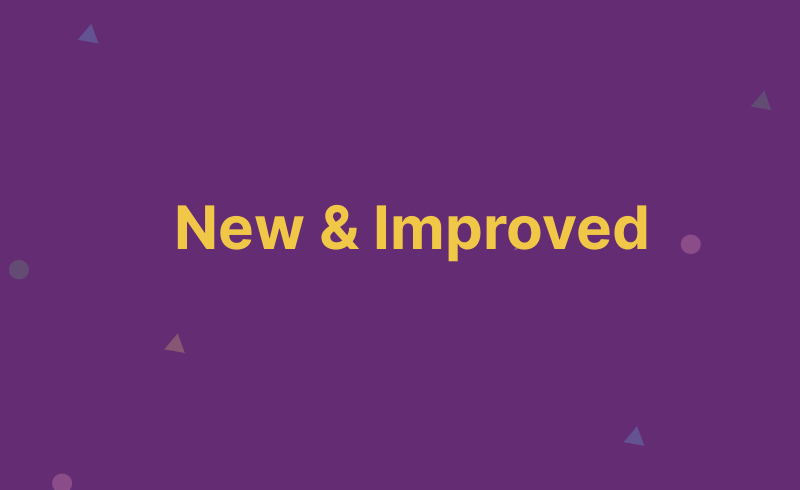
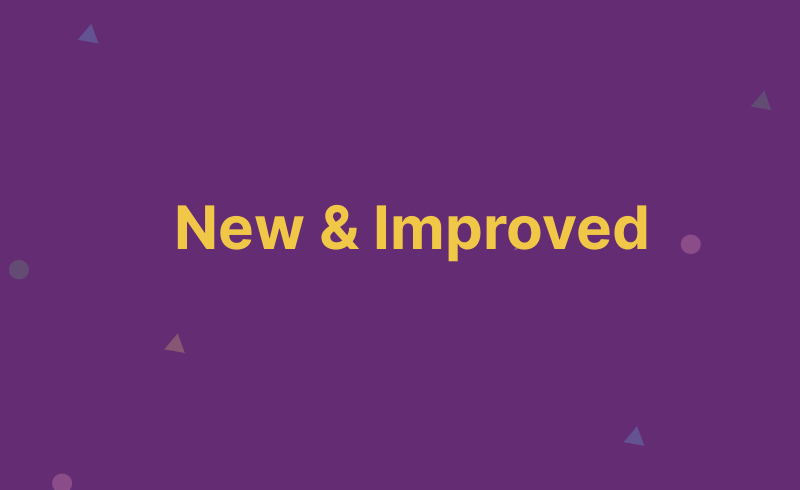


then close KCL then re-open. You should be prompted to run our latest version. If you are not, go to https://www.kclcad.com/access-kcl/, choose KCL BIM/CAD Designer. Close KCL and run the installer – choose “modify” to get the latest version.
If you’re having trouble installing the latest version, simply contact techs@kclcad.com for assistance and we’ll get you up and running.


Room Builder Tools
KCL’s new Room Builder tools let you create walls, including windows and doors, without using a CAD program! KCL NapkinSketch continues to be the best tool for creating dimensionally correct layouts in minutes without running a CAD or Revit program. The design you create with Room Builder can be exported and used in NapkinSketch, AutoCAD, or AutoCAD LT.
Click to view our 5-minute Room Builder tutorial.
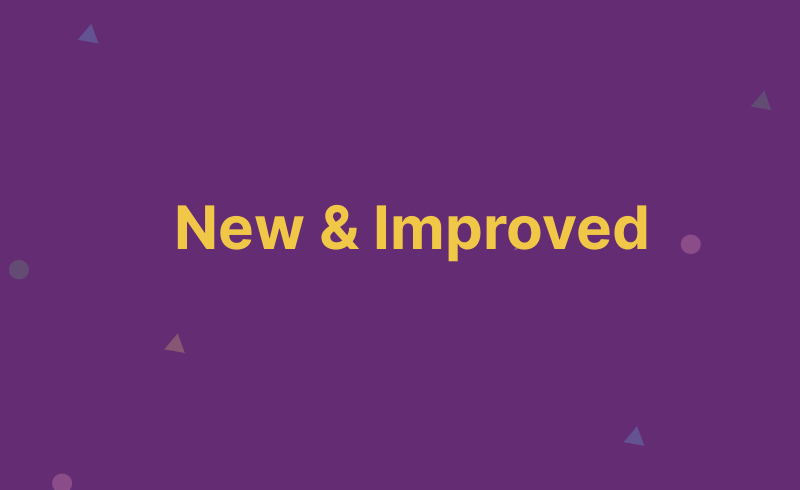
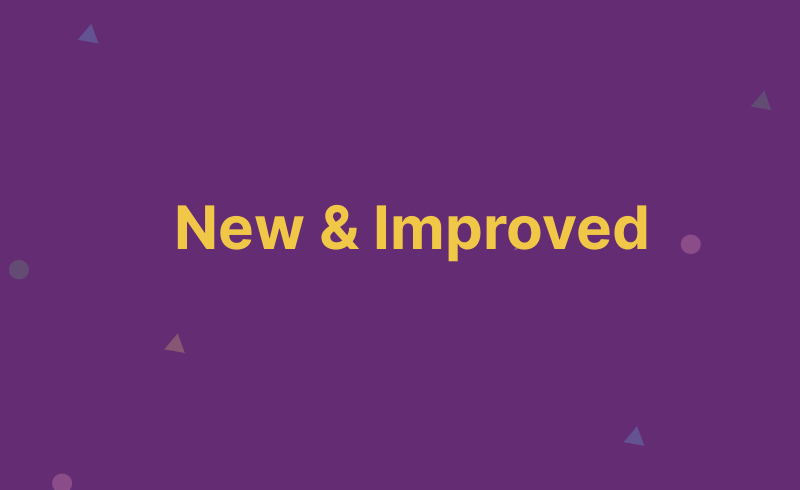
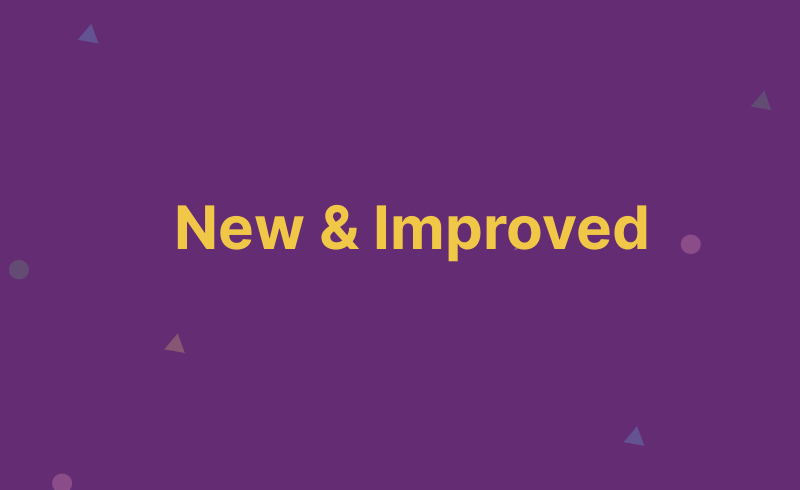
For Manufacturers
We now offer an “archive” option that will hide old files from live views on all KCL platforms. Should you choose to archive items, the files will continue to stay inside the KCL system for easy access should you bring the models back or want to relist them. The archive is also available if there is a special request for viewing an old CAD model or other product data. Of course, you may choose to remove old items from our system instead of archiving them.
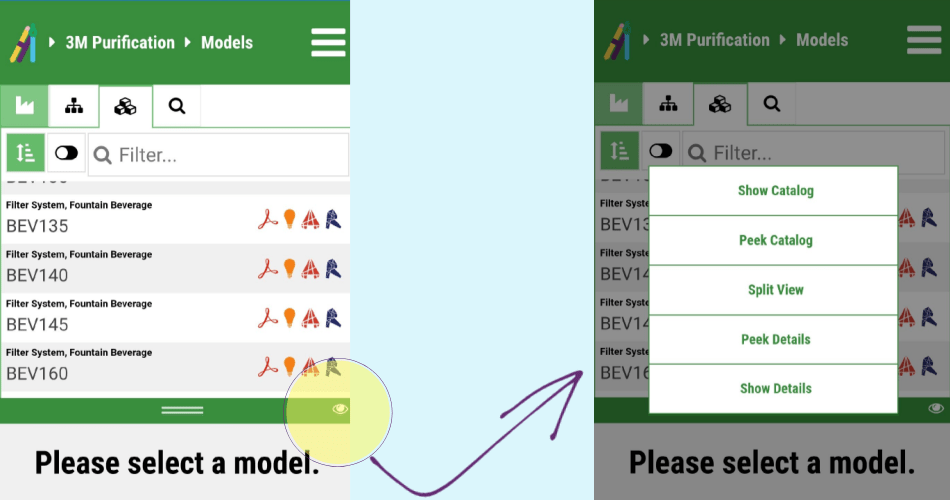
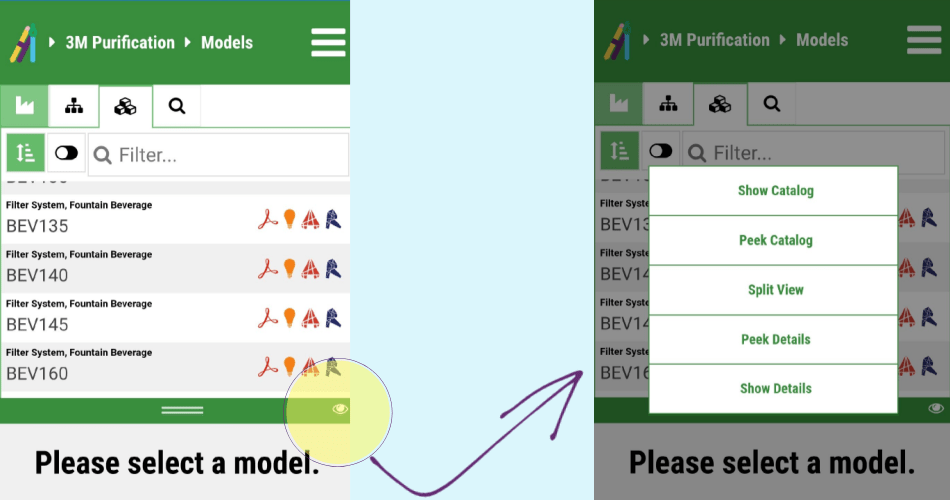
Search by Category, Updated Filters in KCL Mobile
Look for the new “eye” icon in KCL Mobile to change views and don’t miss the updated filter that allows you to search by category.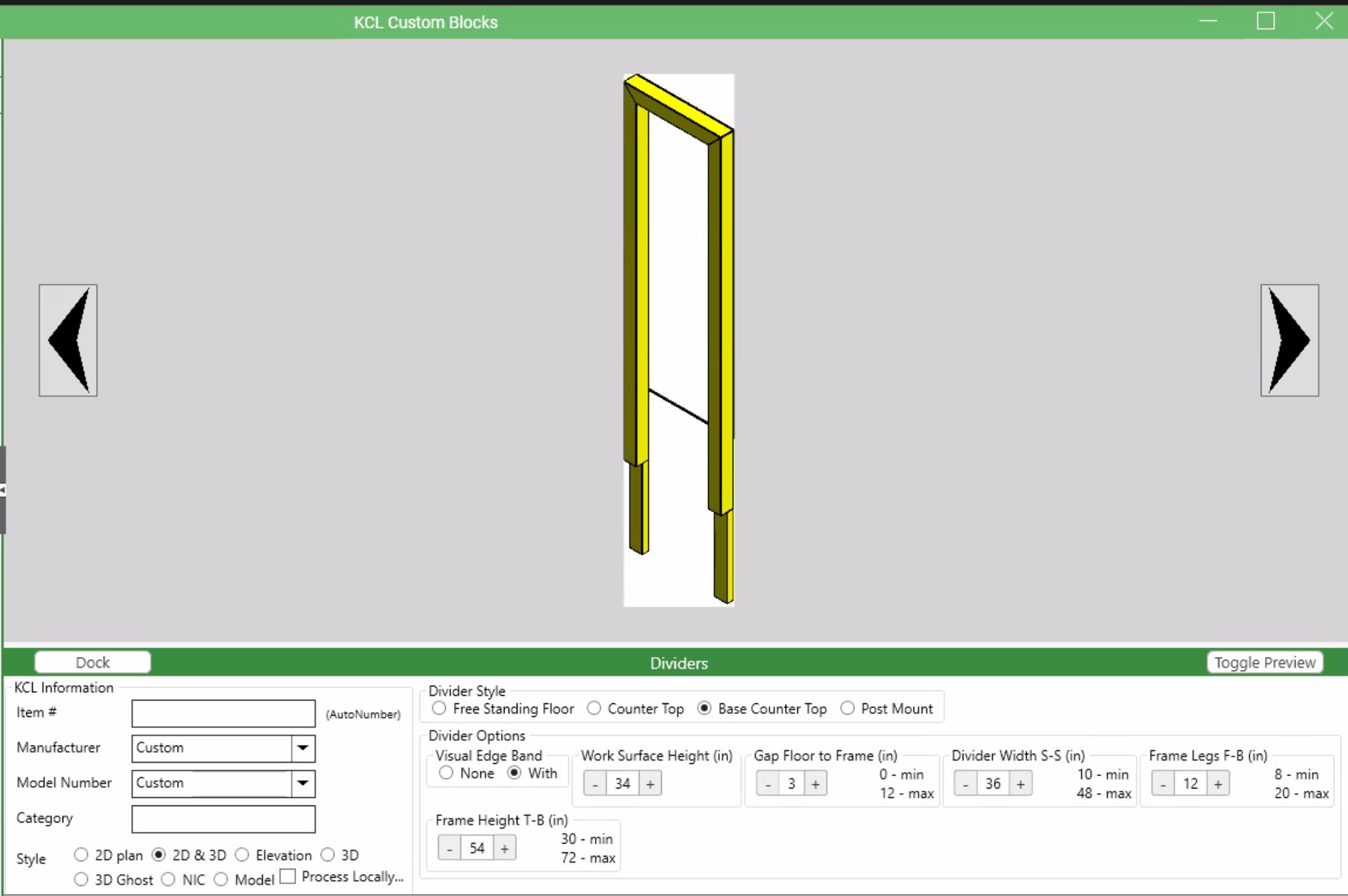
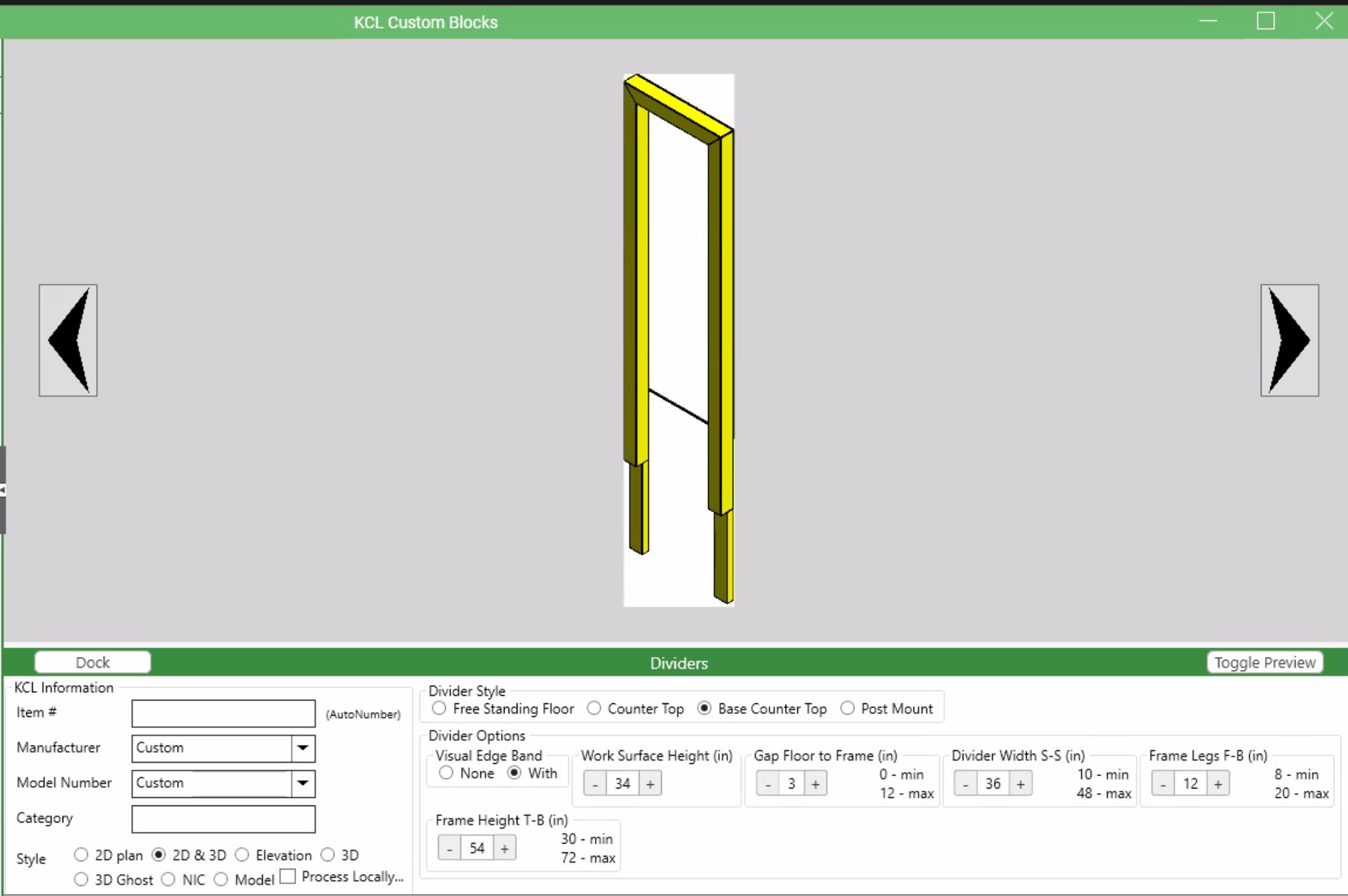
Partitions and Dividers
We’ve got a new Custom Block program just for COVID times: partitions! You can now use KCL software to design and place dividers that sit on floors or countertops. KCL Custom Blocks now creates native Revit geometry! Create your KCL Custom Block and then review it in the Revit Family editor. When ready, click “load in project” from Revit toolbar.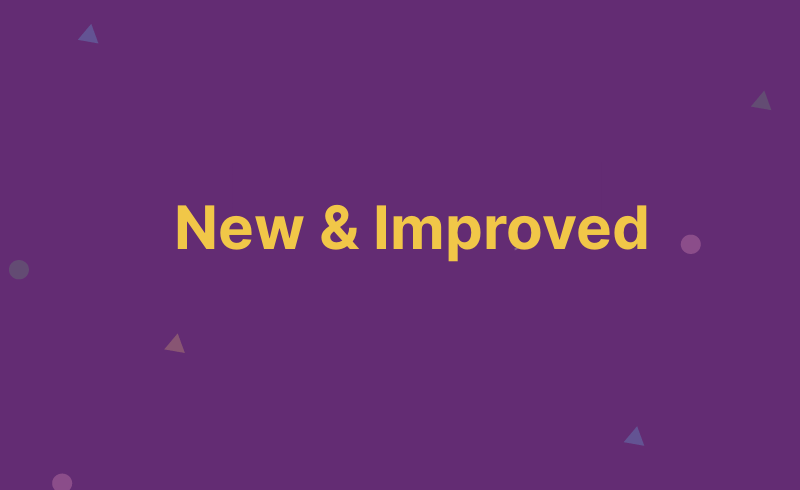
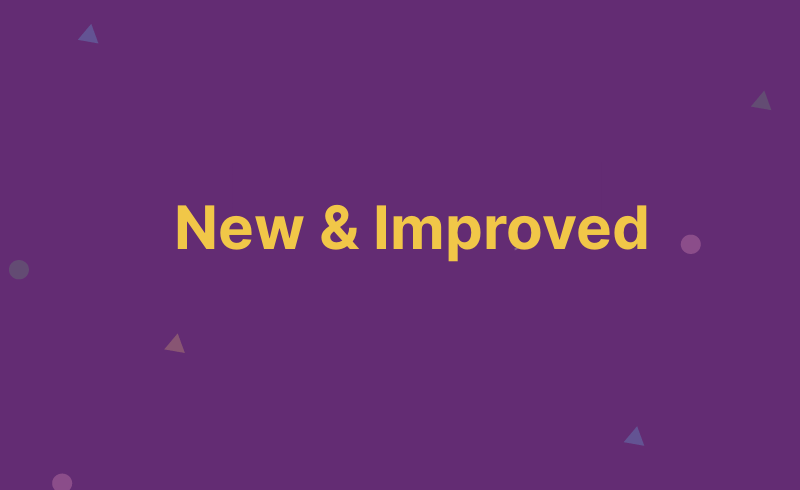
New 3D Person
Use our new 3D person in AutoCAD, Revit, or KCL NapkinSketch. This feature allows you to add perspective and show the workflow. In this time of physical distancing, it makes it easy to demonstrate space between workers. You can create multi-layer 3D CAD blocks from Revit files. This was something of a hidden feature, but we updated the interface to make this capability easier to find and easier to use! We now generate and display a 3D CAD block preview on both KCL Desktop and KCL Web.

KCL Desktop now highlights obsolete model numbers and identifies replacement model numbers in search results.