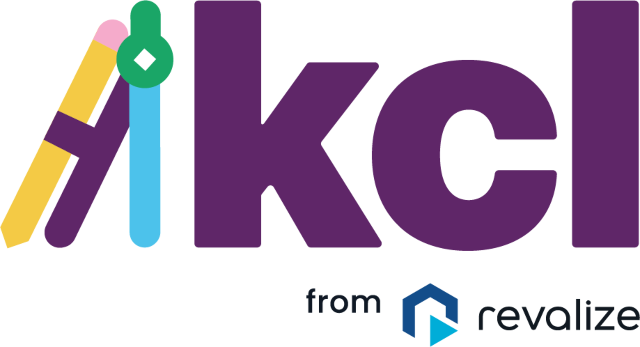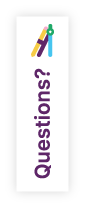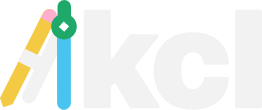How fast can you design with KCL?
Play the short game below to find out. Race against the clock and see how easy it can be to layout a room and place restaurant equipment using the NapkinSketch and Room Builder tools within KCL.
KCL Kitchen Design Challenge
A Game of Speed

{{timeElapsed.minutes}}:{{timeElapsed.seconds}}:{{timeElapsed.milliseconds}}
Phase 1/3
Room Builder
Set up your room so that you can start placing equipment! Add room elements (four walls and a door) into the queue, and then click "Generate"
Room Elements
- {{element.label}}
Queue
- {{element.label}}
Inventory
- {{element.label}}


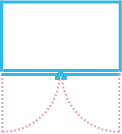
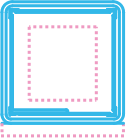
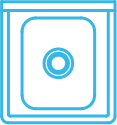
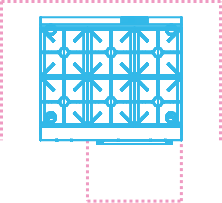
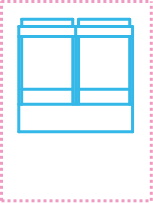
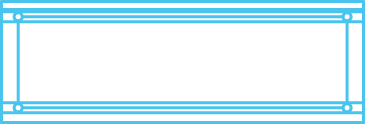

{{timeElapsed.minutes}}:{{timeElapsed.seconds}}:{{timeElapsed.milliseconds}}
Phase 2/3
Add Equipment
Help your client visualize their kitchen by adding CAD/Revit blocks from our vast equipment library.
Congratulations
You designed a commercial kitchen in record time using the KCL NapkinSketch and Room Builder tools.
With a KCL site license, you gain immediate access to both the NapkinSketch and Room Builder tools along with all of our other innovative features, with no extra fee to use them.
So, what are you waiting for? Sign up for a FREE 14 day trial now!
The game above is meant to simulate the experience of using the KCL tools NapkinSketch and Room Builder. It’s not an exact representation, but it’s just as simple. Please download a free trial to see for yourself how each tool works in the actual KCL software.
Visit this webpage on a desktop computer to try out KCL NapkinSketch and Room Builder.
Are you tired of sketching kitchen drawings on paper?
These two new KCL tools make it easier than ever to help your customers visualize their kitchen quotes. No CAD or Revit program is required.
Did we mention that it’s simple to use?
Don’t take our word for it. Check out the KCL Kitchen Design Challenge game above to see how these tools can simplify, improve, and speed up your commercial kitchen design process.
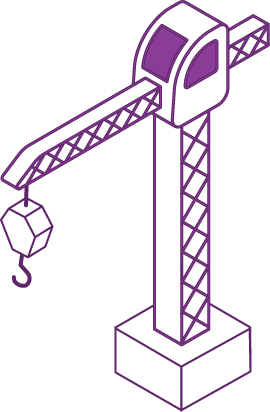
Foodservice Design. Simplified.
Unlock the full power of KCL for yourself. Sign up for a 14 day FREE trial and start using these tools to improve your restaurant design process today! No Credit Card Required.
See What Other Foodservice Professionals Have To Say About KCL:
Create A Commercial Kitchen Design In
3 Easy Steps
1
Build A Room Using the Room Builder Tool
Show your clients what their restaurant equipment will look like in their kitchen with KCL Room Builder. Using this innovative tool, you can quickly create a wall or room that fits your client’s specs, including doors, windows, openings, and tees. Once you have your walls in place, send your design over to the NapkinSketch tool to add kitchen equipment.
2
Add Restaurant Equipment From Our Extensive Catalog into the NapkinSketch Tool
Are you working on a quote for a client or prospect? Help them visualize it with the NapkinSketch tool included within KCL. It’s easy to locate your quote’s equipment and add the associated CAD and Revit blocks to your drawing using our vast equipment library. It’s simple to add equipment to your NapkinSketch design in KCL.
3
Place Your Equipment and View it in 3D
Do you want to really WOW your customers? Show them their new commercial kitchen in 3D. Within the KCL NapkinSketch tool, after you place your chosen restaurant equipment in 2D, you can toggle between 2D and 3D views with just one click.
Learn More About These Groundbreaking Tools
KCL NapkinSketch and Room Builder are groundbreaking tools that let you create detailed designs for restaurant kitchens, campus kitchens, corporate cafeterias, or even walk-in coolers without using a CAD or Revit program.
Watch our brief video below to learn how to use these tools to start impressing your clients today!
Ready to Get Started?
With a KCL site license, you gain immediate access to both the NapkinSketch and Room Builder tools along with all of our other innovative features, with no extra fee to use them. So, what are you waiting for? Sign up for a FREE 14 day trial now!
FAQs
Is there an extra fee to use the KCL NapkinSketch and Room Builder tools?
KCL NapkinSketch and Room Builder are features included with every site license and require no extra fee to use.
I’m already a KCL subscriber. Do I have access to these tools?
You sure do. The KCL NapkinSketch and Room Builder features are included with every active KCL license.
Do the KCL NapkinSketch and Room Builder tools work with CAD and Revit programs?
Yes. You can easily export files from either of these KCL features to use in a CAD or Revit program. Some of our users will start designing in NapkinSketch because it’s easy to use and finish the process in another software.
Can anyone use the KCL NapkinSketch and Room Builder tools?
Absolutely. We designed these features with all foodservice professionals in mind. That means you can have no CAD/Revit experience, very little, or a whole lot, and find the KCL NapkinSketch and Room Builder tools beneficial.
Does the KCL NapkinSketch feature work on any device?
The KCL NapkinSketch tool is included in all versions of the KCL software. However, to unlock this feature’s full power, you will want to use a computer or full-size tablet with KCL installed.