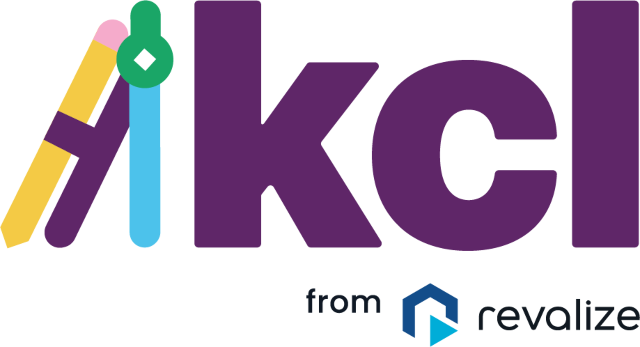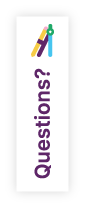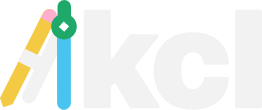All Manufacturers
All Manufacturers
Filter Manufacturers by Available File Type
{{filteredRecords.length}} Manufacturers with {{sumOfModels.toLocaleString()}} models and {{sumOfFiles.toLocaleString()}} drawing filesfamily typesfiles
- Phone {{selectedRecord.phone}}
- Website {{selectedRecord.url}}
- Office